
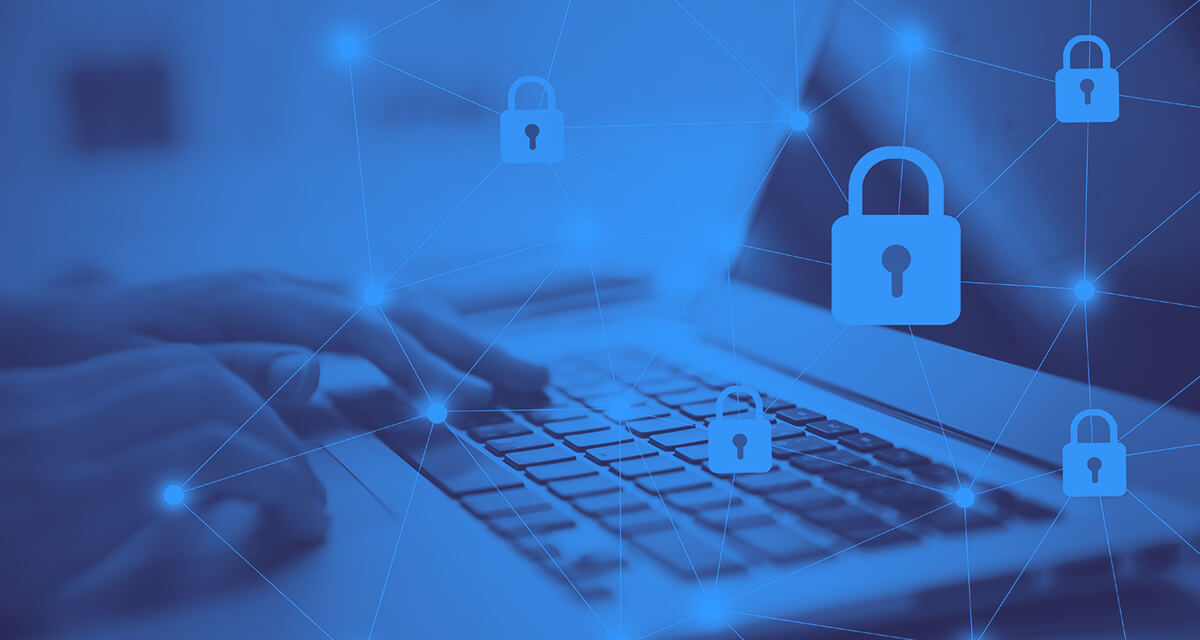
Microsoft Office 365 has nearly 60 million end users worldwide. Not only is it the most popular Office suite package, but it is properly equipped to cater to most businesses.
Even though Windows is a big brand, the software is still prone to hacking and phishing attacks. Today, we will look at the information you need to know regarding Office 365 phishing protection and attacks. This will enable you to ward off cyber attacks more easily.
Phishing attacks/phishing attempts on Microsoft 365 security are common because the increased number of users increases the chances of success for hackers.
Since most businesses make use of the software, phishing attacks can allow hackers to get their hands on secret or confidential information.
Cyber attackers use sophisticated ways to fool email recipients into handing over login credentials/data. Therefore, knowing what a phishing email looks like can prevent employees/business owners from coming under fire.
Let us look at some common examples of phishing emails/incoming emails below:
Phishing emails that show up as undelivered and have ‘send again or retry’ links are fake. This scam is common as most people send a couple of emails daily, so differentiating between fake and real emails is difficult.
These attacks are geared towards basic phishing defense protocols in Microsoft Office 365. A legitimate file is used to get past the system. The file contains a malicious link and collaboration tools (example: SharePoint).
A fake warning saying that you have reached the storage limit for Office 365. You may be asked to re-enter your credentials to activate the quota/limit to fix the issue.
Phishing emails asking for reactivation with a link and a fake login page are used in this attack. Once the user enters their credentials, they are stolen and used to launch a full-fledged attack.
AppRiver, a cybersecurity company, reports that nearly 100 million phishing emails were sent to users of Office 365 in 2017. These numbers only increased in the upcoming years. Therefore, businesses must amp up security protocols to keep data safe and secure.
Microsoft Office 365 ATP (Advanced Threat Protection) or Office 365 anti-phishing is a security solution that is part of the software and its services like a partner program.
ATP scans incoming mail and detects spoofing, malicious links, and malware. Anything that comes across as a phishing attempt is immediately blocked, and the email will fail to reach the inbox.
Office 365 ATP does not exactly need to be enabled. Subscribed users can automatically avail of this service while running Office programs.
However, the Office 365 ATP options are flexible and can be changed based on user needs.
Office 365 ATP allows a global or security administrator to select anti-phishing policies based on a company’s needs. These include:
Office 365 anti-phishing ATP not only allows users to select options/policies to promote phishing protection, but it also allows users to set certain thresholds.
Advanced options include handling sketchy emails with moderation, intensity, or with rigorousness based on the set thresholds.
Aggressive settings are not always the most suitable choice, as some important emails can also get marked as spam/malware.
The Office 365 anti-phishing is smart enough to block most phishing attempts but should not be considered a complete Microsoft 365 security package. Since blocking phishing attacks/malware is not Microsoft’s expertise, the ATP can fall short in many circumstances. If you feel comfortable with it, you should use other anti-phishing software along with Microsoft ATP.
With its anti-spoofing protection, ATP helps protect companies against phishing emails and credential theft/data breaches. But, can all users avail the ATP functions?
The answer is no. Only Microsoft Office 365 users with an Enterprise E5 license are allowed to use ATP. It comes in the form of an add-in. Therefore, if you wish to use Microsoft’s security protection, ensure your company has the latest edition of Office 365 ProPlus on a Windows operating system.
Let’s look at the steps you need to follow to implement the anti-phishing policies in Office 365 successfully:
Phishing attacks can cause a company/business to lose confidential/personal data and cause fake login by hackers. These can easily be used against the company in multiple layers, especially by competitors.
Therefore, using Microsoft Office 365 anti-phishing is your best bet. You should also opt for other malware/anti-phishing software to ward off attacks fully.
